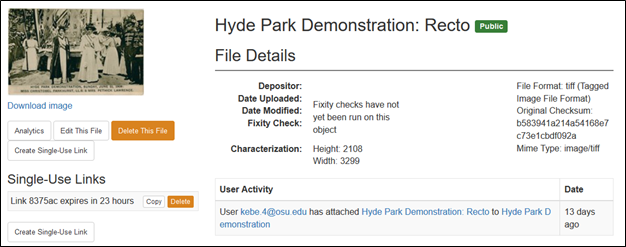...
The visibility settings that OSU uses are: Public, Institution, and Private.
| Public means that the work or files are visible to anyone on the World Wide Web. For batch import, use the term "open". |
| Institution means that users with OSU accounts can login in via Shibboleth to access the work or files. Users not affiliated with OSU will not be able to see or access the work or file directly online. They will require intervention from OSUL faculty or staff, e.g. in a reading room. For batch import, use the term "authenticated". |
| Private means that the work or files are only accessible to OSUL faculty and staff with a DC login that have been granted access to a specific unit’s or units’ works. |
For batch import, use the term "restricted". |
The visibility settings on the work level affect how its associated files can be made visible.
Work Visibility | File Visibility | Anyone | OSU users through Shibboleth | OSUL-created DC accounts only | Notes |
|
| X | X | X | |
|
X | X | |||
|
X |
|
|
X | X | If a work is Institution, all files should be Institution or Private. | ||
|
X | |||
|
|
X | If a work is Private, all files should be Private. |
...
Files that users can download directly from DC
- PDF files associated with a work that the user can access.
- Derived JPG files through the IIIF viewer
Files that users cannot download directly from DC
- Word, Excel, and PowerPoint; These files are also typically set to Private.
Uploaded image files, e.g. master TIFF files. Only the derived JPGs through the IIIF viewer are accessible for download.- Audio and video file types; These files are accessible only through streaming playback.
...
Giving users access to any files in DC*
- From the work’s list of items, click on the file that the patron has requested.
- From the file’s File Details screen, click on the “Create Single-Use Link” button on the left side of the screen. A link should be generated in the box under the “Single-Use Links” section.
- Click “Copy” to copy the single-use link and paste it into an e-mail for the patron. Please inform the patron that the link will expire in 23 hours.
- 14 days.
Note: There is a known issue with sending single-use links to patrons in which security tools verify the link is safe but in the process uses the link. Then, it doesn't work as a single-use link when the patron clicks on it. A work around is to break up the link and tell the patron to reassemble it. For instance, you could send "https://library.osu.edu/dc/single_use_link/download/ + link identifier". And tell the patron to copy and paste this value into their browser, remove the " + " and then press enter. Then, the file download should proceed as expected. As the name suggests, a single-use link can only be used one and within a 14-day period. If the patron does not access the link within that time frame, a new single-use link will need to be provided.
*Note: Please consider U.S. Copyright Law when sharing digitized and born-digital files in DC with patrons.